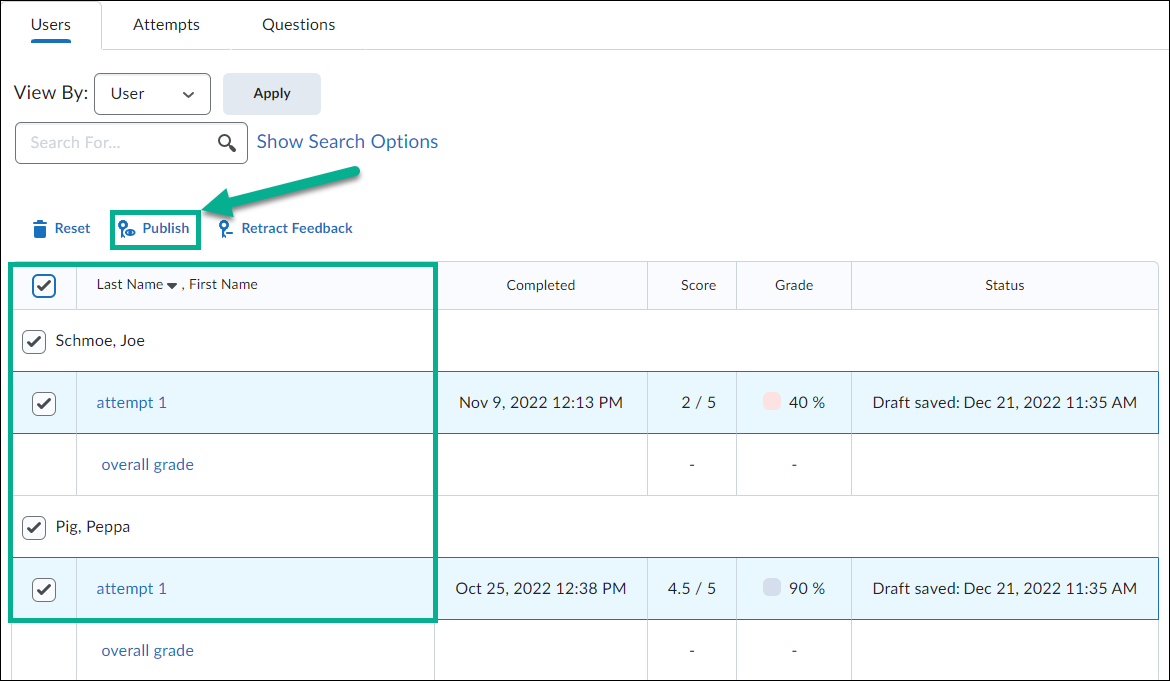Manually Publish Exam/Quiz Results
To manually publish results for exams/quizzes, follow these steps:
- Go to the Exams/Quizzes Tab of the Navbar or in the Course Admin menu
- Find the exam/quiz you wish to publish results for and select the downward facing arrow next to it
- Select Grade
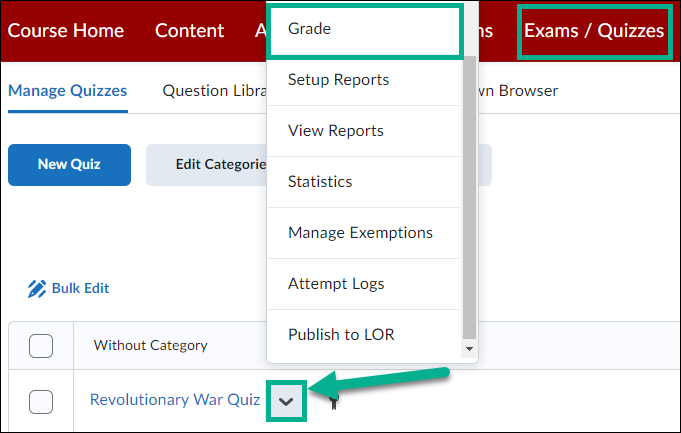
- Choose the students you wish to publish results for (note that if you are only viewing a subset of the total number of students in your class, those are the students who will see published results. Either choose to view more students per page, or remember to page forward for the additional students if you have a class greater than 200.)
- Select Publish