This article will explain how to run the Targeted Messaging Upload New Bulletin Email List job.
Purpose
The purpose of this job is to update the mailing list in Targeted Messaging for the SUNY Cortland Bulletin with who should currently receive these messages.
Before you run the job
Before running the job, you'll need a csv file that contains the list of everyone who should receive the SUNY Cortland Bulletin email through Targeted Messaging. The csv file should contain a header row, with no particular name for the header, and a list of the email addresses under the header. No other columns should be in the csv. This csv is typically produced from the constituent database in Advancement Information Services. NOTE: any CSV to be uploaded should be edited in Notepad.
Uploading the file
After you have your file all set, in a web browser navigate to http://automation.cortland.edu:8080/. Note: You must be on campus or connected to the campus VPN in order to access that web page. Once there, log in using your MyRedDragon credentials and follow these steps:
Navigate to the job named “Targeted Messaging Upload New Bulletin Email List”.
Click on the “Build with Parameters” icon on the left-hand side of the job window.
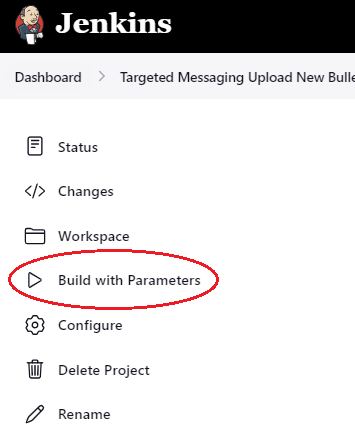
Upload the ceremony CSV by clicking on the “Choose File” button and selecting the file from your computer.
Click the green “Build” button to run the job.
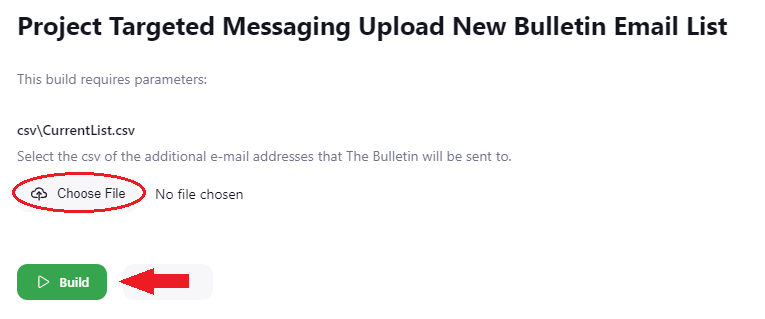
The job will run and should take around a minute to complete. In the Build History for the job (located in the bottom left of the job screen) you will see a green check mark if the job ran successfully and a red X if it did not.
If there is a failure while running the job (a red X), an e-mail will automatically be sent to the person running the job with a description of what failed.
Once the upload is successful, the email addresses of those to be emailed in Targeted Messaging by the SUNY Cortland Bulletin Mailing List filter will be all set. If a mistake was made, simply update the csv and re-run the job with the new csv file.