Jenkins houses multiple jobs related to updating and maintaining Starfish data. Be sure to scroll for additional job details.
Update RHD (Residency Hall Directors)
Description
The Update RHD job automates the process of changing Residency Hall Directors by updating the database entry based on C Number and building code.
Update Building
- Log in to Jenkins using your MyRedDragon credentials.
- Go to the Starfish Update RHD page
- Once on the page, click Build with Parameters

- Enter the RHD C Number in RHD_C_Number and select the building code from the drop down in accordance with the building needing updated.

- Click Build to start the update
Once the job finishes, a confirmation or error email will be sent. If the job is successful, the entered C Number and selected building will be sent for your records. If the job fails, the specific error message will be sent. First double check the C Number was entered correctly in the event of an error. For other errors, click the Jenkins Support button on this page.
Add/Update Coaches
Description
The Add/Update Coaches job automates the process of changing or adding coaches used in Starfish by updating the database entry based on C Number and sport code.
Update Coaches
- Log in to Jenkins using your MyRedDragon credentials.
- After signing in, you will need to download the current list of coaches by running the Starfish Export Coaches job.
- Make any needed changes to the CSV paying particular attention to the COACH_CNUMBER and COACH_SPORT_CODE. The other columns are for ease of reading and are ignored later.
- Note: This CSV must have ALL coaches, not just ones being changed.
- Note: Any CSV to be uploaded should be edited in Notepad.
- Go to the Starfish Upload Coaches CSV page
- Once on the page, click Build with Parameters
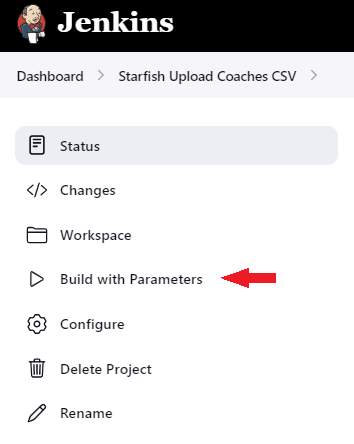
3. Upload the CSV file of ALL COACHES including their C-Number and Sport Code and click Build to start the update.
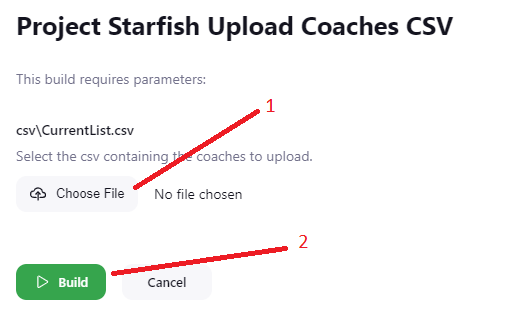
If the the upload is successful, the coaches you had sepcified in the CSV will now be in the database ready the next time the data is moved to Starfish. If the job fails, the specific error message will be sent. If a mistake was made, simply update the csv and re-run the job with the new csv file. For assistance with any errors, click the Jenkins Support button on this page.
Move CSI Files to Starfish
Description
The Move CSI Files to Starfish job FTPs the CSV of students who have filled out a FERPA request to not have their CSI shared from the server, filters out any students who filled out a FERPA request, and moves the remaining files to the folder where the Starfish datapump will pick them up overnight.
Note: If there is ever a time when there are no students who filled out a FERPA request, please contact Programming and Integrations.
What the CSV should look like
The CSV needs to look like the below example. The only required field is Student Id, which is the C#'s of students who have filled out a FERPA request.
Student ID
C00000000
NOTE: any CSV uploaded should be edited in Notepad.
Upload CSV
- Log in to Jenkins using your MyRedDragon credentials.
- Go to the Move CSI Files to Starfish page.
- Once on the page, click Build with Parameters.

- Click the "Choose File" button and follow the on-screen instructions to select the CSV.
- Click Build to start the update.

If the job fails, the specific error message will be sent to you via email. If a mistake was made, simply update the CSV and re-run the job with the new CSV file. For assistance with any errors, click the Jenkins Support button on this page.