Note: To see this text with screenshots of the different Jenkins screens, please view the pdf attachment located on the right-hand side of this article.
- Save the file to be uploaded as a CSV, ensuring the award names in it match the name as it appears in the Special Events Honors Convocation (HonCon) system.
- Make sure that the CSV to be uploaded is edited in Notepad.
- Note: New awards need to be added to the HonCon system before proceeding.
- Log in to Jenkins using your MyRedDragon credentials.
- http://automation.cortland.edu:8080/
- Note: You will need to be at the college or connected to the VPN to connect to Jenkins.
- Navigate to the job named “Honors Convocation Scholarship”.
- http://automation.cortland.edu:8080/job/Honors%20Convocation%20Scholarship%20Upload/
- Click on the “Build with Parameters” icon on the left-hand side of the job window.
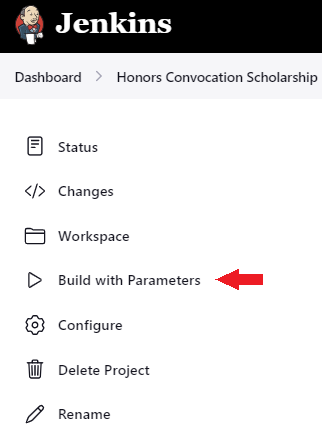
- Upload the scholarship CSV by clicking on the “Choose File” button and selecting the file from your computer.
- Click the blue “Build” button to run the job.
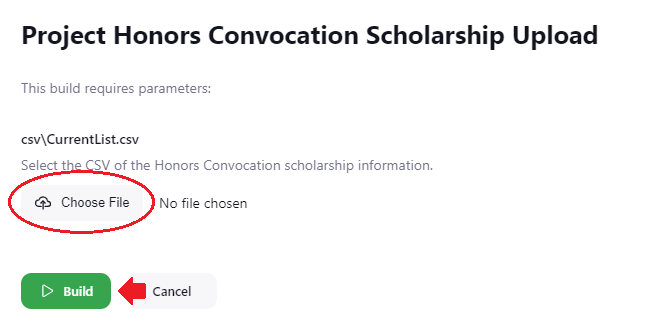
The Jenkins job will run and should take 5 minutes or less to complete. In the Build History for the job (located in the bottom left of the job screen – step 2a) you will see a green checkmark if the job ran successfully and a red X if it did not.
If there is a failure while running the job (a red X), an e-mail will automatically be sent to the person running the job with a description of what failed.
Once the upload is successful, all award recipients will be listed in the Honors Convocation system.